Windows 10 has been out for almost five years. Now I ask you, have you ever used the Windows 10 Action Center? If the answer is yes, good for you. If the answer is no, it is time to talk about the almost hidden part of Windows 10, and tell you how you can use it to your advantage.
Notifications in the Action Center
Like any other platform, Windows has notifications. Many of them are related to the function of the operating system itself, Microsoft-developed software like Outlook can use this notifications area to deliver email or any other messages tied to Microsoft-related applications. There are also ways for you to synchronize your Android phone with Windows 10 which definitely makes the notifications options inside the Action Center that much more valuable to users.
Instead of expiring or interrupting users, notifications accumulate in the Action Center for users to check. If you have notifications, you will be able to see how many from the little message icon on the end of your taskbar. By clicking on the icon you will open up the Action Center. If you are on a touchscreen device you can swipe the Action Center open from the right.
Once opened, you will see your notifications at the top, along with a brief list of quick-access settings that expands to include:
- All settings
- Network
- Connect
- Project
- Screen snip
- Battery saver
- VPN
- Bluetooth
- Night light
- Mobile hotspot
- Wi-Fi
- Focus assist
- Location
- Airplane mode
- Nearby sharing
- Tablet mode
Of course these settings are designed to be used with the touchscreen device, but it does give the mouse-driven user the ability to quickly access all of the above options.
COMPANYNAME helps AREASERVED businesses with blogs like this one. Subscribe to our blog or, if you have a specific question, call our experts at PHONENUMBER to get the professional perspective you’re looking for.